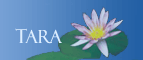GET STARTED WITH DUO TWO-FACTOR AUTHENTICATION
If you have not used a two-factor authentication system before, these short videos below will give you an idea of how easy and quick it is to get started.
Before You Enroll
Have the following ready before you begin the enrollment process:
- Access to a computer. The setup must be completed on a computer (i.e. not a mobile phone or tablet).
- Access to your mobile phone or other device(s)* you will be using to complete your authentication.
- The Duo Mobile App installed on your mobile phone or tablet. (Note: Select the app with a green Duo icon, not the blue Google Duo app).
- One of the Duo-supported browsers: Chrome, Firefox, Safari, Edge, Opera and Vivaldi. For the widest compatibility with Duo's authentication methods, Duo recommends recent versions of Chrome and Firefox.
*Security Keys are available in room B8 in the basement of Seelye Hall. Send an e-mail to ithelp@smith.edu to request one.
ENROLLING IN DUO
All new Smith community users are automatically enrolled in Duo.
If you receive notice via a direct communication from ITS that you need to enroll manually, select Enroll Now to begin the enrollment process. You will be redirected to a new page. Follow the prompts to enroll and complete the Duo setup.
For instructions on how to register an authentication device the first time, select Register Your Devices
GET HELP
- Contact ithelp@smith.edu with questions or to make an appointment for assistance.