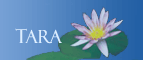AFTER SMITH
The documents below explain important steps you may wish to take before you leave Smith.
Smith Mail messages
Transferring saved Smith Mail messages to a different Gmail account
This document explains how to use Thunderbirdto copy all or some of your saved messages from your Smith Mail account to any other Gmail account.
Using a Vacation Response to give senders your new email address
Before you leave Smith, you may also wish to set up a Vacation Response in Smith Mail to let senders know about your new, non-Smith email address.
Files stored on your network drive, Google Drive
Note that you will be unable to access any files stored on your Smith network drive (H: or Home) or in your Google Drive or Box account once your Smith network account is disabled. If you wish to save any of those files, be sure to follow the steps below before you leave Smith.
Saving
files stored on your Smith network drive
This document explains how to securely transfer files
back and forth between your computer and your Smith network drive (H: or Home) using Core FTP, Fetch, and Fugu.
Saving files stored in your Smith Google Drive
If you are leaving Smith, note that you will be unable to access any files you stored in your Smith Google Drive account once your Smith network account is disabled. To save a copy of those files, you must download them to your personal computer or a flash drive while your Smith account is still active.
 |
 |
 |
 |
 |
 |
 |
 |
 |
 |
 |
 |