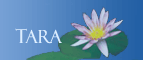Updating the Name on Your OneCard
You are now able to exchange your current OneCard with your legal name for a new one with the preferred name you want to use. Here’s what you need to facilitate this process.
1) First, you need to have the name you want to use entered in Workday. This is a required step before exchanging your card. You can check this by looking at your entry in the Smith online directory. If you already have a first name on file other than your legal name, it will be displayed in your online directory entry.
2) If you already have the name you want to use entered in Workday, you are all set. You can e-mail the IT Service Center at ithelp@smith.edu during regular business hours and request a new card.
3) If you do not yet have the name you want to use entered in Workday, you will need to set that up. Instructions on how to do this are available here . Once you have done this, you can e-mail the IT Service Center the next business day to set up an appointment to get your new OneCard. Keep in mind it can take up to 48 hours for the Onecard system to reflect the name change after updating it in Workday.
When you arrive at the IT Service Desk, the staff on duty will ask for your current OneCard. They will use it to validate your identity. Then they will dispose of your old card and give you a new one that lists the name you want to use. Please note that the Smith online directory, which is visible on and off-campus, will also include the new name once you make this change.