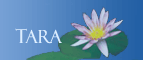VISITING FACULTY, RESEARCH ASSOCIATES AND TEMPORARY WORKERS
You must complete the Smith Network Account form and bring it to the IT Service Center in Stoddard Hall, room 203. This account will provide you access to a variety of services while you are here at Smith.
Smith Network Account provides access to these services:
- Google Apps for Education (Smith Mail, Contacts, Calendar, Google Drive, etc.)
- Moodle
- Smith Portal
- Smith owned computers
- Network Storage
- Wired and Wireless Networks
- Library Resources
Reset your network password
Important: You will NOT be able to log into your Smith Mail account until you have reset your network password.
- Account and Password Security is your highest priority! The Password Security page has information on keeping it secure!
- Click Reset Password from the link in the green bar above or go to: www.smith.edu/resetpass
- Follow the instructions on the page to reset your password. Passwords must be 14 characters or more.
- The next page will either display 'Success' or 'Try Again'.
Duo Two-Factor Authentication
Two-factor authorization is a standard login component for all student, faculty and staff accounts.
- Sign-up for Duo
- Download the Duo app
- Register your devices
- Add a second device
If you will be getting new phone or number review these instructions.
Essential first step for Smith owned laptops: You MUST log on to the laptop one time when it is connected to the wired network. Otherwise, your login credentials will not be recognized when you try to connect wirelessly.
Log in to your Mail account
- Go to: http://mail.smith.edu
- Enter your username and your new password. Accept the license agreement.
- After this first login, you can also use gmail.com or any other generic Google login page to access your mail. Note that in those locations, you must enter your full email address (username@smith.edu) and your password to log in.
Log in to the Smith Portal
The Smith Portal provides links to numerous online services and resources, including mail, BannerWeb, Moodle, and Lynda.com online training. All faculty and staff have the My Info tab, faculty will also see a Teach and Advising tab.
Other Topics
Telephones: New faculty and staff, you will be taking over an extension that belonged to someone else. Please call the IT Service Center at ext. 4487 so we can have the display name changed and set you up with a new password.
Wireless networks: How to connect you mobile devices to our wireless network and how to access network drives from home with either Nasuni or VPN.
Phishing Awareness: These messages entice you to click on links, what to do if you did and how to cleanup malware and spyware.
Mobile Device: Accesing your Mail & Calendar from your mobile device.
Banner Account Request forms: Staff memebers that need access to Administrative Systems Data.
Moodle: For faculty and students, this is web-based course management.
Educational Technology Services: For faculty that need Classroom Support, Media Production and or Instructional Technology.