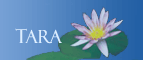MOODLE
Moodle is a web-based course management system that houses all of Smith online courses and facilitates traditional classes with an online presence. It is also used by many departments, organizations and committees on campus.
To connect to Moodle:
- Go to: moodle.smith.edu
- On the left side of the page, select Log in
- All Five Colleges users, including Smith:
- Select the logo of your home institution.
- Enter your home-institution username and password.
- Select the logo of your home institution.
- Non-Five Colleges faculty or Staff, or Northampton High School students:
- Select Smith College from the list of colleges.
- Enter your username and password for your Smith account. (If you don't recall the username initially emailed to you or if you forgot your password, email ithelp@smith.edu for assistance.)
- Select Smith College from the list of colleges.
Export Moodle Work with Portfolios
Portfolios in Moodle make it easy for a student to export their work to an external portfolio. Student work might include forum posts, assignment submissions, etc.
Items which may be exported to portfolio
- Assignment submissions
- Chat sessions
- Database activity module entries (##export## tag may be added to list and single templates)
- Database activities
- Forum posts
- Glossary entries
Exporting to portfolio
-
When portfolios are enabled, forum posts and other exportable items have an Export to portfolio icon or link beside them.
- Navigate to a specfic assignment
- From the bottom right of an assignments page, select Export to portfolio
- Select the destination you wish to export to: File download or Google Drive (this step will be skipped if there's only one)
- If prompted, select an export format e.g., HTML
- If file download was selected in step 3, you can then save the file, otherwise you will be given the option to return to the page you were previously viewing or visit your portfolio (certain portfolios only)
To export an assignment to a portfolio:
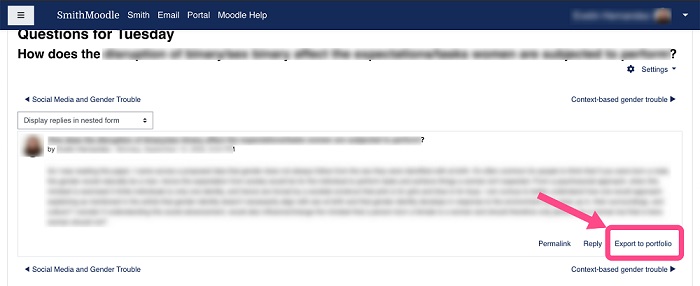
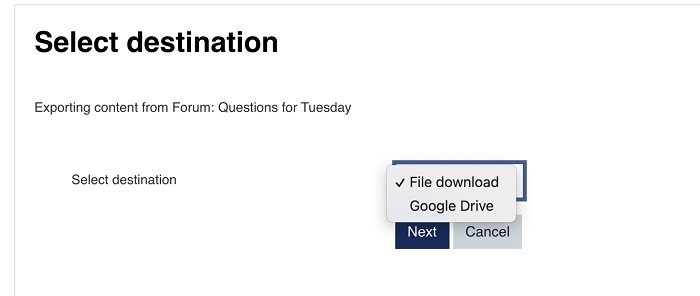
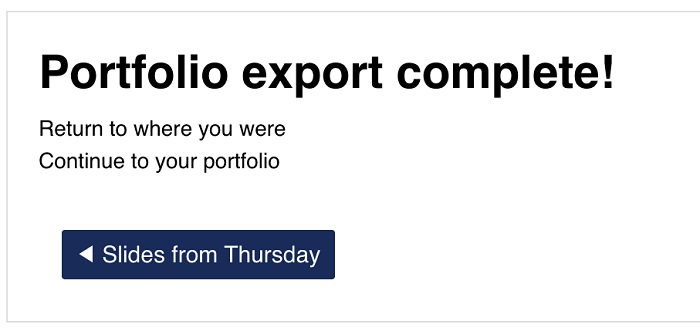
While the administrator determines which portfolios are enabled on the site in Managing portfolios, an individual user can choose which portfolios to display or hide from the preferences page of the user menu top right, in the section "Portfolios."
Note:
If your moodle displays in a different language: Smith students and faculty, log out of everything and close the browser. Go to portal.smith.edu and click on the Moodle link on the general tab.
5College, auditors and high school students log out of everything and close the browser. Use this link: https://moodle.smith.edu/?lang=en