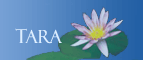Step 2. Identify any special software you use
All Smith-standard software applications will come pre-installed on your new computer or hard drive. However, any applications you currently have on your computer must be re-installed from scratch.
Note: Adobe Creative Cloud: If you use Adobe Creative Cloud, it will need to be deactivated on the old computer before reinstalling the software on the new computer. For instructions on deactivating and reactivating Adobe CC, click here.
Please make a separate list of all your non-standard software applications as you prepare for your upgrade, and be sure to print your list before your computer is upgraded. If you do not have shortcuts on your desktop or taskbar for the non-standard programs, you can find what you have by clicking Start > All Programs or Start > Control Panel > Programs and Features.
Continue to Step 3: Save your browser bookmarks.