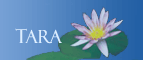Setting Chrome Default Mail Client
When you login to your email, you should see a protocol handler icon up the top right.
up the top right.
- Click the
 icon
icon - Select 'Allow mail.google.com to open all email links?'
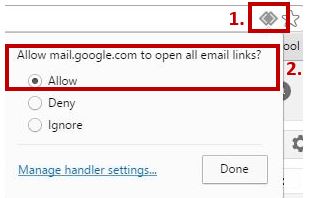
Google Chrome will now handle mailto hyperlinks for you.
If you dont see a protocol handler icon up the top right:
up the top right:
- Click the Chrome menu
 on the browser toolbar.
on the browser toolbar. - Select Settings>Show advanced settings.
- In the "Privacy" section, click Content settings.
- In the dialog that appears, find the "Handlers" section.
- Ensure "Allow sites to ask to become default handlers for protocols (recommended)" is selected.
- Click Manage handlers.
- Use the drop-down menu next to mailto to select 'mail.google.com'