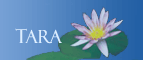Authenticate your account at the Xerox MFD's
You need to authenticate your account on the control panel of the MFD in your department or any MFD. This can be done in one of three ways: tap your OneCard, enter your Smith username and password or enter your Smith ID number.
Authenticate with your OneCard
- Tap your OneCard on the card reader to login.
Authenticate with your Smith Username and Password
- Tap the Alternate Login on the control panel.
- Using the display keyboard enter your Smith Username, then press Done.
- Enter your Smith Password, then press Done.
Authenticate with your Smith ID
- Tap the Alternate Login on the display screen.
- Using the number pad enter your Smith ID Number, then press Done.
- No pin or password is required, press Done a second time.
Your username will now display in the upper right hand corner on the main screen.
The default screen is the print release screen/ tap the Use Copier or the Services Home button. You now have access to make copies, fax or send to email.
From the Copier Screen select the option you wish to use and follow the instructions provided for that copier.
When you are done, press the Logout button on the display panel and confirm your action.
Note: Student workers need to authenticate using a department network account not their personal account. Department accounts can use either the username and password or a Smith ID number that begins with 88. The ID number can be obtained by contacting the ITSC at 585-4487 or email 4its@smith.edu.