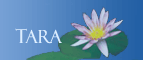Duplex Printing
HP LaserJet printers that have the letter D in their model namehave built-in duplexing capability.
Note: Do not print on both sides of labels, transparencies, or vellum. You may
damage the printer.
Windows
- From the Start menu, in the Search field.
- Type or copy and paste this into the field: \\ad.smith.edu\files\Resources\Software\PrinterDrivers&Guides
- Scroll down until you can double-click on Universal Print Driver Windows 7 64-bit.exe to start the installation process.
- In the Security Warning window, click Run.
- In the WinZip Self-Extractor window, click Unzip. When the unzipping is done, click OK.
- The HP Universal Printing Installer window will open. Click Yes to accept the license agreement.
- In the Installation Mode window, choose Dynamic Mode, then click Install, then Finish.
- In the Devices and Printers window, right-click on HP Universal Printing PCL6 and choose Set as Default. You should see a green checkmark beside the printer.
- Right-click on HP Universal Printing PCL6 again and choose Printing Preferences.
- In the HP Universal Printing PCL 6 window, click on Search for the Network Printers and select HP LaserJet P4015.
- Click in the checkbox beside Add this printer to my Printers and Faxes folder, then click OK.
Preparing to Print Double-Sided Documents
- From the Start menu, select Control Panel, then Devices and Printers.
- In the Devices and Printers window, right-click on the Printer and choose Set as Default from the pop-up menu.
- Right-click on the Printer again and choose Printing Preferences.
- On the Printing Shortcuts tab, click on Eco-print (Two-sided Printing).
- Click OK and you're done. All your print jobs should now be double-sided by default.
Mac
- Open System Preferences
- Select Printers & Scanners
- Select a Printer in the list and select Options & Supplies
- Click Options and check if the Duplex is enabled as default, then click OK.
Printing a Single Sided Document
When a printer has duplex installed as the default you are able to print duplex from all your programs. Word,
Excel, Adobe Reader .....etc. However, to print a single sided document you must select a new page layout per document.
- Open a document you wish to print in a single page manner. Click
the File Menu and
select Print. (do not click on the printer icon)
- Enter the number of copies or pages to print now before you turn off the duplex.
- From the Copies and Pages drop-down menu, select Layout.
- From the Two-Sided area, select Off. Note that the sample will change to show how the document will
print.
- Click the Print button to send the document to the printer.