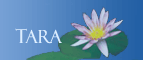Adding a Security Key
What is a Security Key? A security key is a small USB device that you plug into your computer to authenticate to Duo with a single tap to log securely into your Smith account. Note: Some browsers do not support all of Duo's authentication devices (for example, Security Keys won't work with Internet Explorer). For the widest compatibility with Duo's authentication methods, we recommend recent versions of Chrome and Firefox. You can pick up a security key in the IT Service Center, located in Stoddard Hall 203.
1. Log in to a Smith site that requires Duo Authentication.
2. Duo needs to confirm this is you trying to add or manage your devices. Choose an authentication device that you already have registered. Note: If your only device is not available to you, you'll need to contact the IT Service Center for help, call 413-585-4487.
3. After your Confirmation call, your screen will change to "What type of device are you adding"?
Click Security Key, then Continue
6. Enroll U2F Token appears, click Continue.
7. Enroll your U2F Token window will appear, place your token into the USB port on your machine. Read the screen, if the token is flashing tap the key button with your finger tip.
8. Duo Authentication page will now display the U2F token as being added.
9. On the right scroll down the dialog box, Click Continue to Login.
10. From the Main Duo authentiation page, click the drop-down to select the U2F Token. Place your token into a USB port and press the flashing key. You will then be logged in.
You have successfully connected with a U2F token.