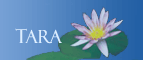GOOGLE CHECK-UP
There are 5 topics in the Google Security. You don't have to provide a recovery email address or phone number, but having one makes it easier for you to regain access to your account if you forget your password or are locked out. For a complete explanation on each topic click the Learn More link provided.
- Check your recovery information, giving google your cell phone number is the best way for them to contact you if there is unusual activity in your account. (they send text messages) You may be asking why my cell phone and how are they going to use this information? Click the Learn More link.
- Check your recent security events, this shows the method you selected for recovery and when you last changed your password.
- Check your connected devices, google will show you the type of device and the last time that device used a google product.
- Disable access for less secure apps, the default is Turn On, Google recommends Turn Off
- Check your account permissions, Google will list the apps, websites and devices connected to your account.
If you are in your Smith email, from the Apps grid select My Account to get started or go to myaccount.google.com and log in. In the Security Checkup area click Get Started.