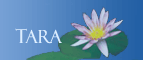PASSWORD PROTECT YOUR MOBILE DEVICES
Mobile devices should be encrypted with password protection and have auto-lockout enabled to insure that data stored on the device is not available to others if the device is lost or stolen. There are other options and they vary from device. Using a numeric PIN or drawing a PATTERN.
Passcode Protect your Apple Device
Passcode protection enhances the hardware encryption built into your Apple device by requiring you to type your passcode. A passcode provides another layer of protection for your email messages and attachments on your mobile device.
- Tap the Settings icon.
- Tap General from the list of settings on the left.
- Tap Passcode Lock
- On the right-hand side tap Turn Passcodes On.
- The next screen will ask you to reenter your passcode again.
- Tap Require Passcode. Choose a delay time before your passcode is required. If you choose anything other than Immediately, someone else can use your iPad for that delayed period of time, before being required to enter the passcode.
With these settings, your Data Protection is enabled.
What if you forget your Passcode?
Your device would not be secure if there were a quick way to get around the passcode. You must connect your mobile device to your Mac or PC and use iTunes to restore it. Click here for instructions.
Auto Lock your Apple Device
For additional security, automatically lock your Apple Device when the device is not in use. Auto-Lock is located directly above passcode lock on General Settings. Set your device to automatically lock at 2, 5, 10, or 15 minutes. You can also manually lock your device by pressing the Wake/Sleep button on the top corner.
Find My Apple Device
If one of your Apple devices (iPhone, iPod, or iPad) is lost or stolen, it's not necessarily gone for good, if you set up Find My iPad on your device. It not only uses the GPS to locate it on a map, it also allows you the owner to remotely lock, contact or delete all data from the device.
To start, you'll need an iCloud account. Most users will setup an iCloud account using the same username and password as their iTunes account.
- Tap the Settings app.
- Tap Your Name
- Tap iCloud
- Tap Account and sign in. You may be prompted to merge your Safari settings with iCloud, select merge or don’t merge, it all depends on how important are your Safari settings.
Note:This automatically turns on the Location settings. There is nothing else to do.
If your device is lost or stolen and the Find feature has been setup you can use your iCloud account to help locate it.
- Open a browser and go to: https://www.icloud.com
- Log into your iCloud account.
- Click on the Find My iPhone icon.
- A map will appear. Click the Devices button in the upper left-hand corner, select the missing device.
- The screen map will show the mobile device location.
- When you clicked on the device button (step 4) another box appeared with three more options.
Play sound: does just that.
Lost Mode: allows you to enter a phone number and text message that will be displayed on the device.
Erase data: After a few unsuccessful attempts to locate the device, allows you to erase the data.
Screen Lock on your Android Device
A screen lock provides another layer of protection for your email messages and attachments. These istructions will cover your Android Phone and tablet devices.
- Navigate to the Settings option on your device.
- Select Location and Security, Lock screen, Personal, or Screen Lock.
- Select Set Screen Lock.
- ITS recommends selecting Password for the best security. The Password feature lets you create a strong password as it requires 4 or more letters and numbers. But you can set a Patternn or PIN number as well.
- Follow the prompts to enter your desired password, pin or pattern.
Screen Time Out on your Andriod
For more security the Screen Time Out on your Andriod device should be set. Go to Settings, Display, then Screen Time Out. Pick a time from the menu. You can also manually lock your device by pressing the Power button.
Lost or Stolen Android Device
Portable devices can be lost, stolen or misplaced, so it's a good idea to plan ahead. There are some free apps to help you track it down.