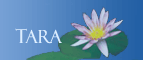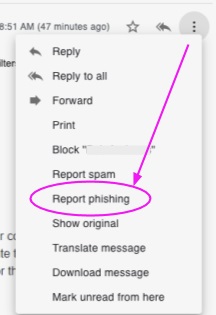Report Phishing
Once a phishing attempt is reported to ITS, we block the messages from being forwarded to other users. This means forwarding a spam message to report an issue may not make it to ithelp@smith.edu. The steps you should take to report phishing are listed below.
After reading a message that you feel is a phishing message, promptly report that message as phishing to Google.
To do this, view the message in Gmail on a computer. In the upper right corner of the message, select More (3 vertical dots) then select Report phishing from the menu. See screenshot below. After reporting a phishing message, immediatly delete the message by selecting Delete this message or the Trash Can icon. Do not forward phishing messages with links to other users.
Review Google Security Information
To review Google security settings and recommendations for your account: In the upper right of Gmail, select the Google Apps grid (9 dot matrix) then select Account. (Alternatively, go to myaccount.google.com.) From the left menu, select Security and review the information including any security issues found.