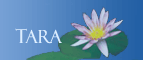New
Adobe Creative Cloud Desktop App, is licensed for Smith owned machines. Please search your machine first before downloading the desktop app as most machines have been delivered with the app already installed.
1. Click the second link "How to download Creative Cloud desktop app using direct download links". This link gives you the choice for Windows or Mac users. Follow the screen instructions for installing the app.
2. When prompted to login use your Smith Network email address.
3. When prompted select the Enterprise version.
4. You will be prompted with the Shibboleth login page, enter your Smith username and password.
5. Duo two factor authentication will appear, complete as you normally would.
Now that you have the Creative Cloud app, you can select and download the applications you want to use.
1. Open the Creative Cloud app.
2. Click the Apps menu across the top.
3. Scroll down through the apps and install the apps you wish to use.
If your Adobe App tab displays "You don't have acess to manage apps" here is the Adobe link to fix the missing tab. https://helpx.adobe.com/in/creative-cloud/kb/apps-tab-missing.html
You can open and read a PDF (Portable Document Format) file using either Adobe Reader or Adobe Acrobat.
- Adobe Reader is free and can be downloaded to any computer from the Adobe website.
The list below shows the most frequently-asked questions about PDFs, Adobe Reader, and Adobe Acrobat:
How can I create a PDF document?
You must have a copy of Acrobat Pro, faculty, staff and lab machines have a keyserved copy. You can create a PDF from Acrobat or from other programs.
Acrobat Pro:
- Open Acrobat Pro, from the Create button, select PDF from File.
- The Open dialog box appears, locate the document you want converted, then click Open.
- Acrobat will convert the document and display the new PDF. You must now save this new document.
Other Programs
- Open the document in the appropriate program Word, Excel, PowerPoint, Photoshop....
- From the File menu select Print, change the printer to Adobe PDF.
- The Save as PDF dialog box will appear. Select a location and name for this new document, then click the Save button.
- Let the machine work to save and create this PDF. When complete the PDF will appear on your screen.
How can I change a PDF for commenting and markup?
Not all documents can be changed, some have security restrictions but most documents can be convert to allow commenting and markup. Click here for the instructions.
Can I edit a PDF or Mark-up using Reader?
You cannot make permanent changes to PDF files using Reader.
However, you can use the markup tools on a Mac or a PC to highlight text or add comments on sticky notes that suggest editing changes.
Markup tools for Reader X
My PDF document will not print -- why?
Security settings in the document may not allow printing. In Acrobat,
select File/Document Properties, and select the Security tab. This will
display a list of the security settings for the document including
whether printing is allowed.
How can I make each page of a PDF into separate documents?
Open the document in Acrobat Pro, from the Document menu, select Extract Pages. The extract pages dialog box appears, select the number of pages 1 - xxxx to be extracted.
Click in the Extract pages as Separate Files. You wil be prompted to pick a locate for these seperate files.
How do I make Acrobat Pro the default program to open PDFs?
On a Windows machine, right-mouse click on a PDF document. From the menu select Open With, then Choose Program.
From the Open With dialog box, select Adobe Acrobat and at the bottom of the window place a check mark in Always use the selected Program to Open this kind of file.
How do I convert a PDF document into a Word document that I can edit?
Not all documents can be converted to a Word format. If you did not create the document, the author may have restricted the editing and saving features. The document could be a scanned image, if you see the edge of a book or piece of paper then it is an image that can not simply be converted for editing.
If it looks like straight text, click on the File menu then Extract, select Word. The Save As dialog box appears, select a location and name for your document.
Are there any special PDF comment and markup tools for Mac users?
Yes. The information is contained in this document.
Are there any apps for the iPad or mobile device that works well with PDF's?
Yes. GoodReader is $4.99 for reading and highlighting a PDF.
PDF Expert is $11.99 this will allow creating. editing. highighlighting and you can fill-in PDF forms.