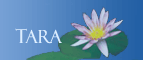CREATING A CONTRIBUTE CONNECTION
This page is no longer current for questions contact the IT Service Center, 413-585-4487 or email 4its@smith.edu.
If you received a Contribute connection key attached to an email message from the website administrator:
- Open the message from the site administrator and download the connection key attachment to your desktop.
- Double-click on the new connection key icon on your desktop.
- When prompted, enter the connection key password included in the email message from the site administrator, then click OK.

- Your website will open in Contribute.
- To make additional changes to your site in the future, just double-click the connection key on your desktop to automatically launch Contribute and open your site.
Creating a direct connection using the site username and password
- Open Contribute.
- On the main screen, click either the Create Connection button or the Website Connection button in the Create New area.

- When the Connection Wizard Welcome screen opens, click Next.

- In the Choosing a Connection screen, enter the web address for your website, then click Next.

- In the Website Connection Information screen, choose Secure FTP (SFTP) from the How do you connect drop-down menu.

- Additional fields will appear in the window, as shown below:

- In the SFTP server name field, enter: www.smith.edu
- In the SFTP username field, enter the username for the web account.
- In the SFTP password field, enter the password for the web account.
- Click Next.
- If you get an error message, go back and try re-entering the username and password. If you still can't connect, check with any other people who edit the site to see if they had the password reset. If none did, contact the User Support Center at x4487.
- In the SFTP server name field, enter: www.smith.edu
- In the User Information screen, enter your full name and email address, then click Next.

- In the Role Information screen, choose Publisher, then click Next.

- In the Summary screen, click Done.

- Your website will open in Contribute.
- To connect to your website in the future, open Contribute and click on the name of the site under Begin Editing.

- When the home page opens, click the Connect button.

- To edit a page on your site, navigate to the page you want to edit, then click Edit Page.