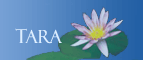STUDENT ORGANIZATION WEBSITES
This page is no longer current for questions contact the IT Service Center, 413-585-4487 or email ithelp@smith.edu.
Student organizations at Smith are invited and encouraged to create websites to promote their goals and activities.
The first step in setting up an organization website is to designate one or more students who will be the official maintainers of the website. The student(s) should then work with the IT Service Center and the Assistant Director of Student Activities to establish the required accounts on the Sophia web server. Here's the process:
- Go to the IT Service Center in Seelye Hall B8 and
fill out a form to request
a personal
Sophia
account.
- When your personal account has been created, you
will be notified by email.
- Next, contact the Assistant Director of Student
Activities (Tamra Bates, x4967) to request
an organization
account.
- Be sure to specify the short name you would like to have in the web address
(URL) for your organization. For example, the URL for the
fencing group is:
www.smith.edu/hellsbelles
The full URL can be up to 32 characters long, but shorter is always better.
Names are awarded on a first-come, first-served basis. For example, if the German Club wants the URL www.smith.edu/gc, they will be out of luck if the Glee Club requested that first.
Note: "Alias" addresses are also possible, within reason. For example, if the hellsbelles fencing group also wanted www.smith.edu/fencing to take users to their site, that would be fine. - Tamra confirms that your organization is authorized
to have a website and conveys your request to the
ITS system manager.
- The system manager creates a web area and URL for
your organization on Sophia and lets Tamra know
when it's done. Tamra then notifies you.
To transfer files between your personal computer and your organization's web area on Sophia (i.e., "download" or "upload" files):
- Connect
to your personal account on Sophia using secure
file transfer protocol (SFTP) software.
Click here for instructions on downloading, installing, and using a free SFTP program. - On the remote server side of your SFTP window, navigate
to the /home/stuorg folder
and locate your organization's folder.
Example: /home/stuorg/hellsbelles
Double-click on the folder name to view its contents.
- If your organization already has a website, you'll
see a list of all the current page and image files
on the remote
server side of the window.
If it's a brand new site, your organization folder will be empty. Once you have created one or more webpages for your organization on your personal computer, use SFTP to upload your pages into this folder.
Helpful Hints
- To view your organization's webpages in a browser window,
enter the URL in either of following formats:
www.smith.edu/[orgname]/[filename]
sophia.smith.edu/[orgname]/[filename]
Example: sophia.smith.edu/hellsbelles/schedule.htm
- When you create new pages, you can use .html or .htm (or .php if your pages include PHP code) as the file extension on your HTML files. Whichever extension you choose, use it consistently throughout your site.
- Always name
your homepage index.html (or .htm or .php). Browsers
recognize the index file as a homepage,
so users don't
have to include the full homepage address when
they enter the URL for your site.
Example: Even though the full address for the webclub homepage is
www.smith.edu/webclub/index.html, users have to enter only
www.smith.edu/webclub to view the page.