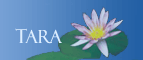Updating Contact Information To Recover Password
The new Forgotten Password service uses your contact information as listed in Workday - your cell phone number or your personal email address - to help you reset your password. Please take a moment to make sure you have at least a cell phone OR a non-Smith email address registered, and please verify that they are correct.
NOTE: If you only have your Smith email address listed under “EMAIL ADDRESSES,” you won’t be able to use email as a contact method if you forget your Smith account password. See Adding a Contact Email, below.
Editing your contact information.
- Go to the portal: https://portal.smith.edu
- Click on the Workday link.
- Select Personal Information, under the list of apps in Workday.
- Select Contact Information.
- Click on the Add/Update link to the right of the entry you want to edit.
- Edit the entry as desired, or click in the Delete box to remove it.
- Click Submit.
- Click Add/Update Cell Phones.
- Click New Number.
- Type your name in "Name of Contact."
- For Relationship to Me, choose My Cell Phone.
- Please note the format of the number:
- For North American numbers, enter the phone number in the boxes as indicated.
- If you have an international cell number, enter it into the box labeled International Access Code and Phone Number, in the format xxxxxxxxxxx (just the numbers, no spaces).
- Click Submit.
- Click on Add/Update Email.
- For Type of E-mail to Insert choose Home Email Address.
- Click Submit.
- Type in your alternate (non-Smith) email address. Be sure you have entered it correctly.
- Type your name in the Comment field.
- Click Submit.
- When you are finished, scroll to the bottom of the page, and click in the box next to "I have reviewed/updated my emergency contact information and verify that it is accurate"
- Click Submit and Exit Form.
Note: International numbers should be in the format xxxxxxxxxxx (just the numbers, no spaces).
If you only have your Smith email address listed under "EMAIL ADDRESSES," you won’t be able to use email as a contact method it you forget your Smith account password. In this case, you will need to add a Home email address: