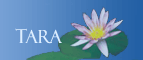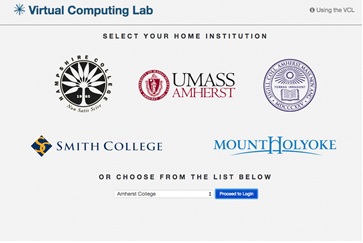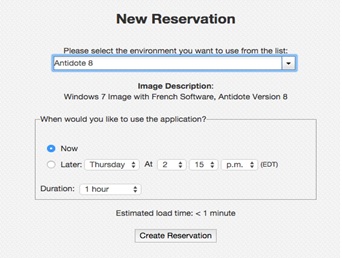Virtual Computing Lab
The Virtual Computing Lab allows members of the Five Colleges community to reserve and connect to remote computing environments. These environments may have specialized, licensed software that otherwise may only be available in campus computing labs. By using the VCL, however, these computing resources are available to users at any hour and from any location.
The VCL provides access to these environments through a web browser and an active Internet connection. It is not necessary to be on campus to use the VCL.
Using the VCL:
*If you are using a Mac, be sure you have downloaded and installed the Microsoft Remote Desktop Client from the App store.
Open https://vcl.fivecolleges.edu in your preferred browser
- Select your institution. If prompted, login.
- Click on Reservations and select New Reservation
- From the dropdown menu select which application you would like to use
- Choose when you would like the reservation, the default is now
- Click Create Reservation
- Watch the screen as this may take several minutes when the pending turns to connect, click Connect.
When your reservation is ready:
- Do not click on the Connect button in the center of the screen, instead click on Alternate Connection Methods on the left.
- From the Download an RDP file Click Get RDP File and make note of the login password information on the right.
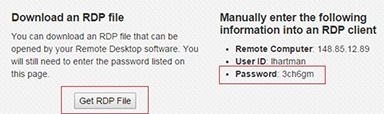
- Open the RDP file from your downloads, this Remote Desktop Connection window will appear. Click Connect.
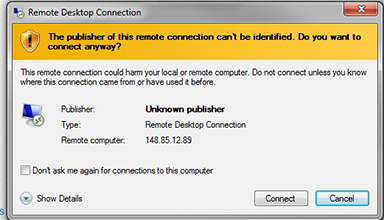
- A windows security login page will appear. Enter the password that was provided. Click OK. If this fails try again.
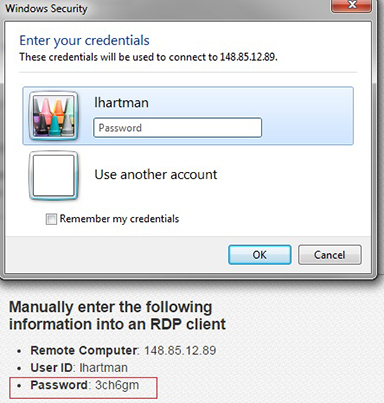
- A Remote Desktop Connection window will appear click the Yes button.
- Your remote desktop with the software you selected appears on the screen.