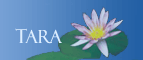NETWORK STORAGE AT SMITH
Smith provides network storage for faculty and staff. There is a personal Home (H:) drive and a department Share drive (S:).
FAQ: Frequently asked questions about network storage drives.
To access your Home (H:) drive:
Mac:Windows:
- Open the Go menu and choose Connect to server.
- In the Server Address field, enter: smb://ad.smith.edu/files/
- Double-click Home, then your username.
- Click the File Explorer folder (yellow folder at the bottom of the screen) in the taskbar.
- Click This PC from the left column.
- Your Home (H:) drive should be under Network Locations
- If not select Map Network Drive and set the drive path to letter H:
- In the Folders field, enter: \\ad.smith.edu\files\home\username
- Checkbox Reconnect on login then click finish
To access your department's shared (S:) drive:
Mac:Windows:
- Open the Go menu and choose Connect to server.
- In the Server Address field, enter: smb://ad.smith.edu/files/shared
- Click your department.
- Click the File Explorer folder (yellow folder at the bottom of the screen) in the taskbar.
- Click This PC from the left column.
- Your department Share (S:) drive should be under Network Locations
- If not select Map Network Drive and set the drive path to letter S:
- In the Folders field, enter: \\ad.smith.edu\files\shared
- Checkbox Reconnect on login then click finish