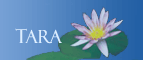Step 1. Backing Up
If you store any data on your local hard drive (C:), ITS recommends going through the data and backing up accordingly. ITS recommends Network drives, Google Drive and/or an external hard drive.
Network H drive: This is your personal home drive stored on Smith servers for your data files instead of keeping them on your computer. This drive is not for backing up entire computers nor music and photo files. Photos and music files should not be stored on this drive.
Network S Drive: This is a departmental shared storage drive. It is used for data that can be accessed by multiple users in your department.
Google Drive: This is unlimited cloud based storage that requires an internet connection.
External Hard Drive: This is a external drive that comes in various shapes, sizes and capacities. This can be anything from a small USB thumb drive you can carry in your pocket to a larger hard drive that requires power. The type does not matter as long as it has enough storage space to backup your files.
Note: You can borrow an external hard drive from Central Service Point located in the lower level of Neilson Library or external hard drives can be purchased at the Computer Store.
There are three common locations most users save all their files to on their Windows PC. They are Desktop, Documents and Downloads. Files may also be located in the Pictures, Videos and Music folders. Do NOT copy any shortcuts, applications, programs, or files ending in .exe (executables). If you have any shortcuts on your desktop, please note their locations and write them down to add to your new computer’s desktop. To see the Properties, right-click on the shortcut and select Properties and it will be under Target.
Saving your Files
-
Create a folder on the storage space of your choice and name it accordingly (Backup, for example). Within that folder, you can create subfolders named Desktop, Documents, etc to denote where they originally were on your PC.
-
Go to your desktop and highlight all the files you are backing up (you can hold the Control key and click each file to select only the ones you want), then right-click one of the highlighted ones and select Copy.
-
Go to your backup drive and right-click to paste into the appropriate folder (Backup/Desktop, for example).
-
Go to your Documents folder and perform the same steps as above, then paste your files into the Backup/Documents location. You will continue this for each folder you have files in until everything has been backed up.
Continue to Step 2. Identify any special non-standard software you use.